Sometimes you are registered to a website with USA credentials and when it comes to verify your USA phone number then you are caught in trouble because you don't have any US phone number by which you can ensure your presence in USA. In this method, I will teach you how to get a USA phone number for free to verify on such sites. Well talking about your virtual presence in USA, you can register to any website using fake address information and by using proxies but phone number verification is almost impossible thing for the people who don't reside in USA. If you want to verify your accounts on such websites like paypal, facebook and others and don't wanna give your original phone number, then this tutorial is for you.
Now I am gonna start this, follow each and every thing perfectly as mentioned in this tutorial and after it you will be enjoying a free US phone number. Well you will be free to receive calls on your free USA phone number and also free text messages but remember that you can't receive Paypal and Facebook verification SMS on your phone number so you will have to use Call verification in order to verify your Paypal phone number.
Well now start.
Tip: Click On An Image To Enlarge It.
1. Click Here to create an account on Linphone free SIP service.
10. After successful submission of Username and Password, your SIP account will be activated and you will see a message of successful registration at the bottom of softphone like in this screenshot.
11. Now your IPkall phone number is registered. You can try it by dialing this number from your Mobile or Landline Phone and your Linphone softphone will start ringing.
Your IPkall phone number will be your virtual USA phone number on which you can receive free calls from others. You cannot make calls or send or receive SMS from this phone number but if you want to make phone calls to other USA phone numbers and to send and receive SMS, then there is also a solution to your problem. It is, Google Voice USA phone number.
4. A wizard will automatically open if you are using Google Voice for the first time or you may open a new wizard by clicking on "Get A Voice Number" on the left side of your Google Voice window.
5. After the wizard is opened, put a check on Accept Google Voice terms and services and click on "Proceed".
6. In the next Pop Up Window, Click on "I want a new Number".
7. In the next window, write your IPkall phone number in the Phone Number field and Choose phone type as Home. Click on continue.
8. Google will ask you to verify your US phone number. For this they will tell you a random number, like 88 in this example and you will have to enter this number when Google will call you. Click on "Call me now" and open your softphone.
9. Click on "Answer" button on your softphone when you receive call from Google.
10. Open the Dial Pad by clicking the dial pad button on the top right side of Softphone screen and Enter the Random number by clicking the specific digits for it. By doing so, your phone number verification is completed.
11. Now open your Google Voice account and you will see a Phone number searching window to choose your phone number. You can search a phone number by Entering State, Area Code or City.. The other option is to search phone number by entering some digits which you want to see in your phone number. Example in the screenshot. After selecting a desired phone number, click on continue.
12. Now a message will be appear saying you congrats for successfully getting a US Google voice number. Click on finish to end the wizard.
13. You can see your Google Voice number at the left side of your Google Voice window.
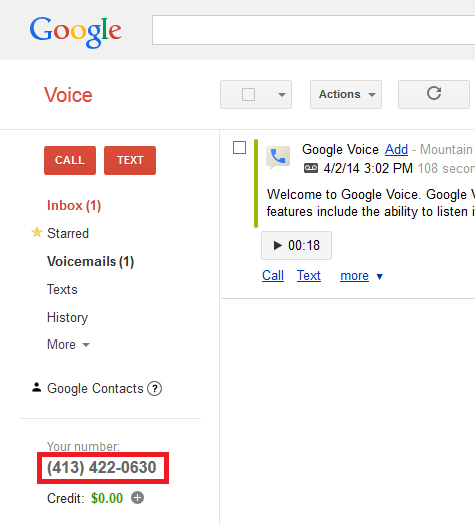
14. That's all...
That is the complete and brief process of getting a Virtual US phone number and a Google voice phone number. If you still have any query about this method, you can clear it in comments.
Now I am gonna start this, follow each and every thing perfectly as mentioned in this tutorial and after it you will be enjoying a free US phone number. Well you will be free to receive calls on your free USA phone number and also free text messages but remember that you can't receive Paypal and Facebook verification SMS on your phone number so you will have to use Call verification in order to verify your Paypal phone number.
Well now start.
Get A Free US Phone Number To Receive Calls:
(Update: Previously we were using the callcentric and express talk methods for getting US phone number but for this, I have been receiving complains that method is not working perfectly even I am myself unable to use express talk and callcentric method so now I am gonna explain another method to get US Phone number. This method is working 100% and I will explain step by step with screenshots.)Tip: Click On An Image To Enlarge It.
1. Click Here to create an account on Linphone free SIP service.
2. After you have created your account, you will receive an Email to activate your account with your linphone SIP details including your username and proxy address. Your username will be the one which you selected at the time of registration and proxy will be sip.linphone.org.
3. Now go to phone.ipkall.com and register here.
4. Fill the sign up form by following this method.
Area Code For Your IPKall Number : 253 Or 206
SIPI URI: Here you will write your linphone username.
Host name or proxy: @sip.linphone.org
Remember that password must be same as of your linphone account password.
5. You will receive an Email from IPkall containing your new IPKall Phone number and your account details. Now you will have to register your IPkall phone number.
6. To register your IPKall phone number, download and install linphone softphone from any of the following links.
Link 1 (Recommended for US and Canadian visitors)
Link 2 (Recommended for international Visitors)
Link 3 (For MAC Users)
7. After successful installation of Linphone softphone, the setup wizard will open. Click on forward.
8. Select "I already have a linphone.org account and I just want to use it" and click forward.
9.In the next window, give your linphone SIP username and passwrod. Click on Apply after giving your credentials.
10. After successful submission of Username and Password, your SIP account will be activated and you will see a message of successful registration at the bottom of softphone like in this screenshot.
11. Now your IPkall phone number is registered. You can try it by dialing this number from your Mobile or Landline Phone and your Linphone softphone will start ringing.
Get Google Voice Phone Number Outside US:
Yeah, Google Voice is a service from Google in which you can get a US phone number to make and receive calls to US numbers for free. It is a great service but the problem with it that only US people can use this service. But don't worry, with your IPkall phone number, you can use google voice easily and get a US voice phone number without any difficulty.
Just follow the following steps.
1. Download Hotspot Shield VPN for windows by clicking HERE. Free version of hotspot shield VPN display adverts but they can be tolerated as compared to Proxy services. You are using VPN because Google Voice doesn't work outside US so you will have to use VPN for this purpose.
2. After installation of VPN, open the VPN and start VPN protection. VPN will show your location in United States hence you will be able to use Google voice on your PC.
3. Now go to voice.google.com and log in to Google or Gmail account. For security purposes, you can make a new Google account and log in to the new one.
5. After the wizard is opened, put a check on Accept Google Voice terms and services and click on "Proceed".
6. In the next Pop Up Window, Click on "I want a new Number".
7. In the next window, write your IPkall phone number in the Phone Number field and Choose phone type as Home. Click on continue.
8. Google will ask you to verify your US phone number. For this they will tell you a random number, like 88 in this example and you will have to enter this number when Google will call you. Click on "Call me now" and open your softphone.
9. Click on "Answer" button on your softphone when you receive call from Google.
10. Open the Dial Pad by clicking the dial pad button on the top right side of Softphone screen and Enter the Random number by clicking the specific digits for it. By doing so, your phone number verification is completed.
11. Now open your Google Voice account and you will see a Phone number searching window to choose your phone number. You can search a phone number by Entering State, Area Code or City.. The other option is to search phone number by entering some digits which you want to see in your phone number. Example in the screenshot. After selecting a desired phone number, click on continue.
12. Now a message will be appear saying you congrats for successfully getting a US Google voice number. Click on finish to end the wizard.
13. You can see your Google Voice number at the left side of your Google Voice window.
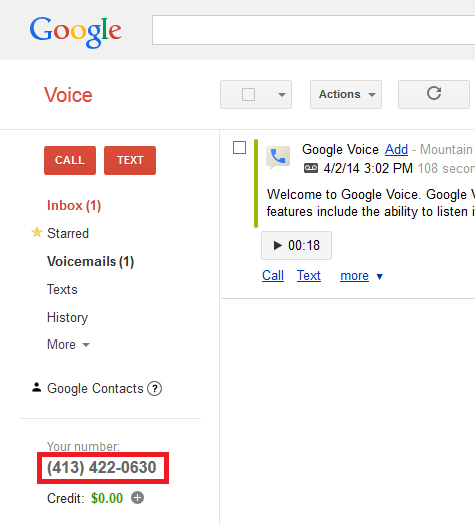
14. That's all...
That is the complete and brief process of getting a Virtual US phone number and a Google voice phone number. If you still have any query about this method, you can clear it in comments.



















0 comments: